How To Download Data
RSync
Downloading our data using Rsync is the easiest way when using a MAC or Linux computer. To browse the data archive, using a terminal type the following command:
rsync rsync://data.phys.ucalgary.ca/dataThe expected output and a further example of browsing the "Sort By Project" directory is shown below.
user@user-pc:~$ rsync rsync://data.phys.ucalgary.ca/data/ drwxr-xr-x 129 2015/06/22 14:20:30 . -rw-r--r-- 575 2013/07/02 12:47:04 .htaccess -rw-r--r-- 91 2013/05/20 15:59:42 All Project Documentation lrwxrwxrwx 19 2015/01/28 15:26:07 index.html drwxr-xr-x 76 2015/02/25 12:28:34 html drwxr-xr-x 100 2014/02/19 18:30:21 sort_by_instrument drwxr-xr-x 91 2014/05/05 10:33:43 sort_by_project user@user-pc:~$ rsync rsync://data.phys.ucalgary.ca/data/sort_by_project/ drwxr-xr-x 91 2014/05/05 10:33:43 . drwxr-xr-x 96 2014/02/19 01:40:30 AuroraMAX drwxr-xr-x 136 2014/02/19 01:45:31 CANOPUS drwxr-xr-x 84 2014/03/28 16:55:10 GO-Canada drwxr-xr-x 45 2014/02/19 02:15:18 NORSTAR drwxr-xr-x 35 2014/02/19 02:22:09 THEMIS drwxr-xr-x 83 2014/02/19 18:25:57 other
To download the data from our archive to your computer, add the options '-vzrt' and a destination directory to the previous command. Below is an example of using RSync to download the THEMIS ASI data on 2015/03/17 for the instrument located at Fort Simpson during UT06.
rsync -vzrt rsync://data.phys.ucalgary.ca/data/sort_by_project/THEMIS/asi/stream0/2015/03/17/fsim_themis04/ut06 .Wget (HTTP/FTP)
Wget is a common command line tool to retrieve files and can be used to download our data. The data can be downloaded by using our HTTP web server or our FTP server.
Refer to the manpage for instructions on how to use.
View ManpageFTP
Another common way to download our data is using our anonymous FTP server.
Windows GUI
Via our FTP server, you can access and download data from our data archive using Windows Explorer or a FTP client such as WinSCP, Total Commander, or FileZilla.
Below is a screenshot showing how to access the archive using Windows Explorer.
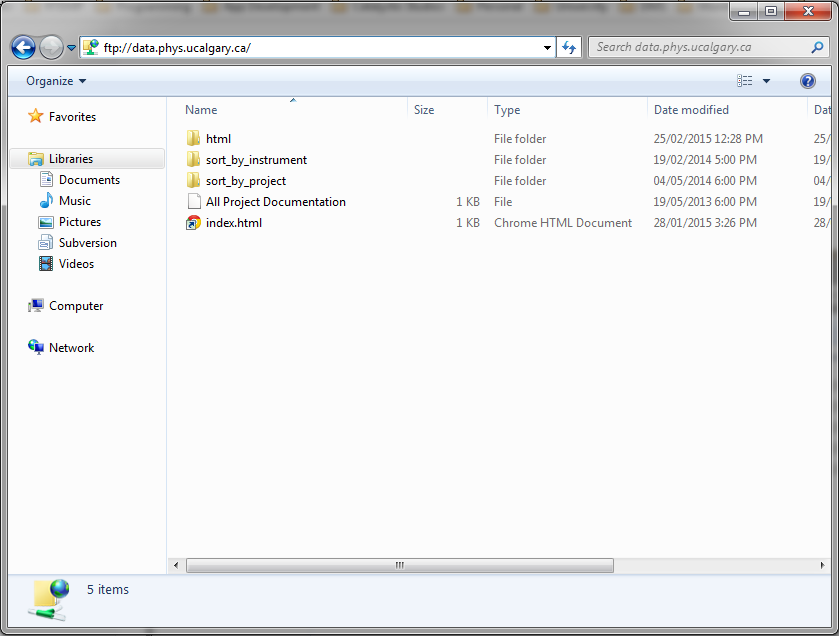
Command Line
Using a terminal, run the following command to connect to the FTP server. When prompted to for a username, use "anonymous".
ftp data.phys.ucalgary.caThe expected output is as follows.
user@user-pc:~$ ftp data.phys.ucalgary.ca Connected to data.phys.ucalgary.ca. 220 (vsFTPd 2.2.2) Name (data.phys.ucalgary.ca:user): anonymous 230 Login successful. Remote system type is UNIX. Using binary mode to transfer files. ftp>
ftp> pass Passive mode on. ftp> dir 227 Entering Passive Mode (136,159,51,56,76,157). 150 Here comes the directory listing. -rw-r--r-- 1 500 1014 91 May 20 2013 All Project Documentation drwxr-xr-x 6 501 501 76 Feb 25 19:28 html lrwxrwxrwx 1 0 0 19 Jan 28 22:26 index.html -> html/new/index.html drwxr-xr-x 8 0 0 100 Feb 20 2014 sort_by_instrument drwxr-xr-x 8 0 0 91 May 05 2014 sort_by_project 226 Directory send OK. ftp> cd sort_by_project 250 Directory successfully changed. ftp> dir 227 Entering Passive Mode (136,159,51,56,72,202). 150 Here comes the directory listing. drwxr-xr-x 8 500 1014 96 Feb 19 2014 AuroraMAX drwxr-xr-x 13 0 0 136 Feb 19 2014 CANOPUS drwxr-xr-x 8 0 0 84 Mar 28 2014 GO-Canada drwxr-xr-x 4 0 0 45 Feb 19 2014 NORSTAR drwxr-xr-x 4 0 0 35 Feb 19 2014 THEMIS drwxr-xr-x 7 0 0 83 Feb 20 2014 other 226 Directory send OK.
Below is an example of using the command line with FTP to download a minute's worth of THEMIS ASI data on 2015/03/17 for the instrument located at Fort Simpson during UT06.
ftp> cd sort_by_project/THEMIS/asi/stream0/2015/03/17/fsim_themis04/ut06ftp> get 20150317_0600_fsim_themis04_full.pgm.gz